Referrer Customer Guide
Lorem ipsum dolor sit amet, consectetuer adipiscing elit, sed diam nonummy nibh euismod tincidunt ut laoreet dolore magna aliquam erat volutpat. Ut wisi enim ad minim veniam, quis nostrud exerci tation ullamcorper suscipit lobortis nisl ut aliquip ex ea commodo consequat. Duis autem vel eum iriure dolor in hendrerit in vulputate velit esse molestie consequat, vel illum dolore eu feugiat nulla facilisis at vero eros et accumsan et iusto odio dignissim qui blandit praesent luptatum zzril delenit
article
Users can join a referral program offered by this plugin by registering on the website. Or, if they are already registered, they can join by visiting the My account page.
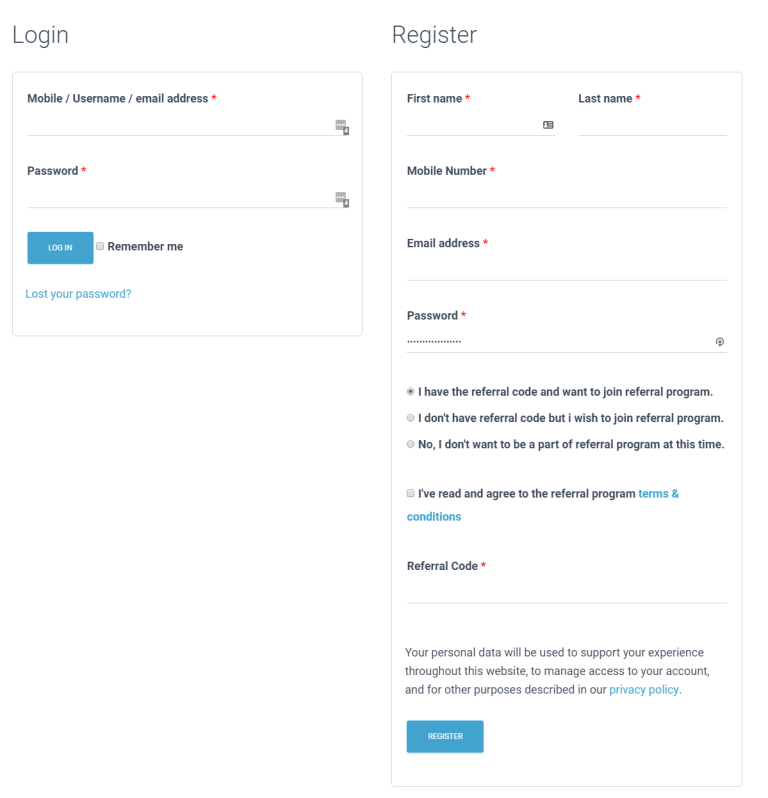
Users/customers can join a referral program in the following ways –
-
Auto Join: If administrator has set the “Auto join” feature active, users will be able to automatically join the referral program after registration.
-
Manual Joining (At the time of registration)
- Customers see a Join Reeferral Program option from the WooCommerce user registration page.
- Customers can join referral program by using referral code of other users, or directly join the referral program.
- Terms and conditions need to be accepted by the user in this case to be able to join a referral program.
-
Manual Join (My Account Page)
- For the users who have not joined the referral program at the time of registration we have added an option within the My account page from where a user can join a referral program at any given juncture.
- Customers can join a referral program by using a referral code of other users, or directly can become an affiliate.
- The user will need to accept the Terms and Conditions to be able to join the referral program.
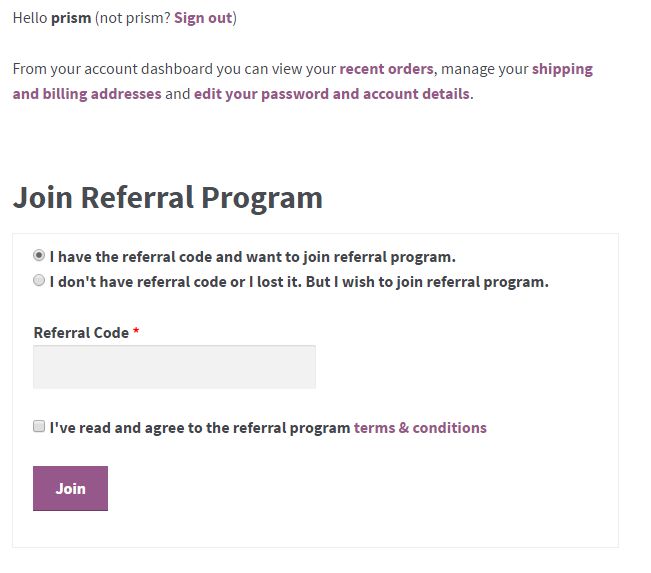
WooCommerce provides dashboard for logged in users. Our plugin uses the same Dashboard where additional tabs of our plugin are displayed.
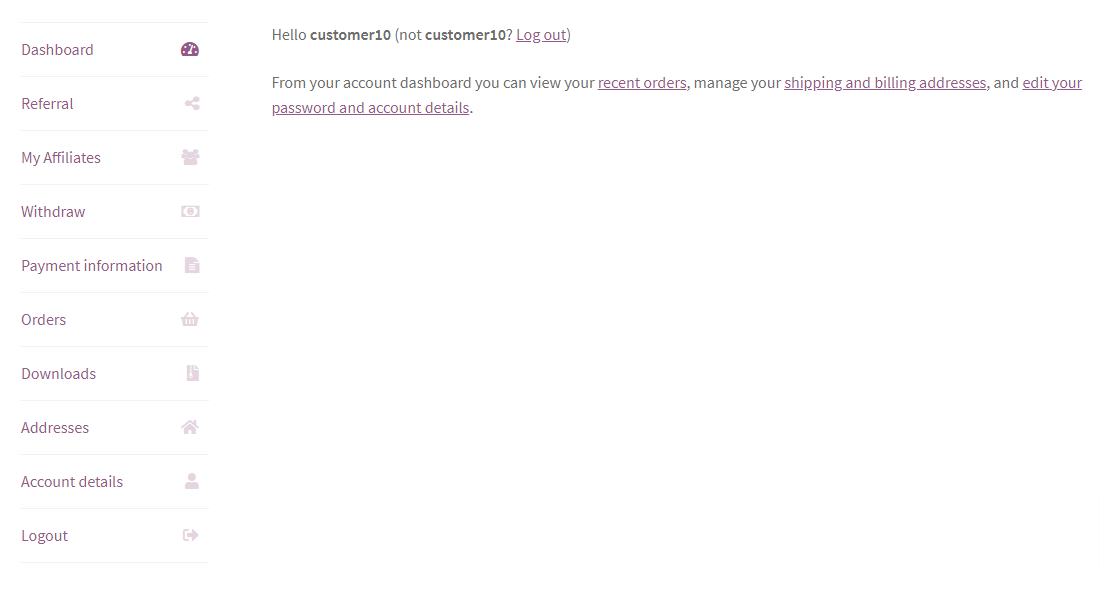
In the above Screenshot, you can clearly see the two additional tabs added by this plugin. The “Referral” and the “My Affiliates” tabs are added by the plugin.
Referral
This page provides ability to invite friends, college and others to join this referral program by E-mail and Social Media Sharing. At the top of page it showing the referral code of the logged in user, Total Available Credit of user and Number of users he/she referred.
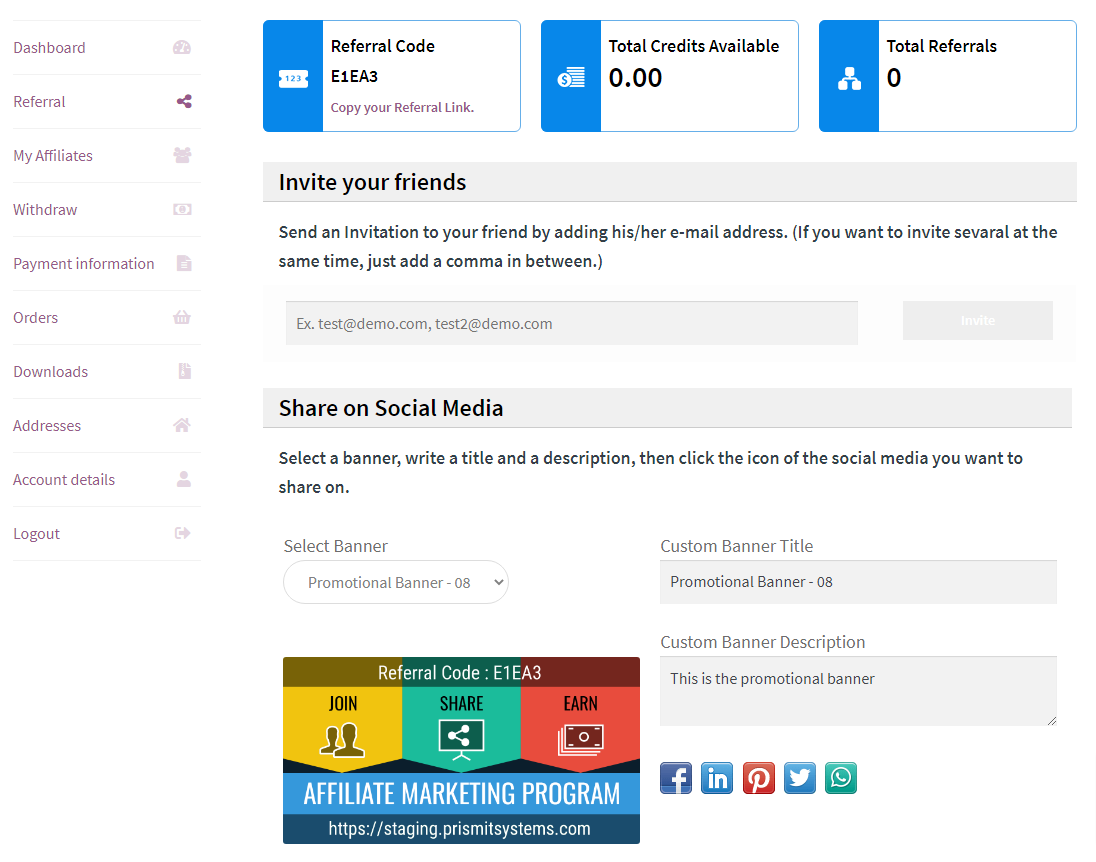
-
Invite Your friends
- Users can add comma separated list of emails to invite them to join this program.
- The invitation email will be sent to the invitees along with the referral link and code.
- If the invitee joins the referral program by using the referral link or code then he/she will be joined referral program under the user who referred him/her.
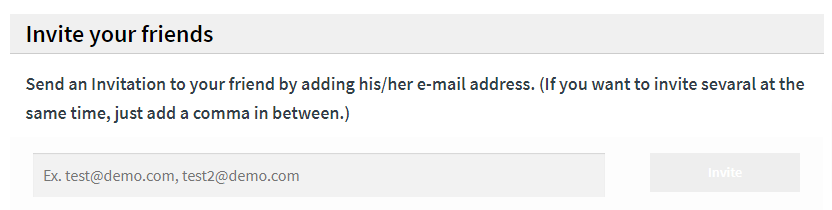
-
Share on Social Media
- We have provided predefined banners which can be share on social media.
- Using the “Select Banner” dropdown user can select any banner, also, they can add custom Title and description for the banner.
- The banners are automatically created with logged in users code and website link.
- The selected banner can be share on following platforms …
- Google Plus
- Whats App
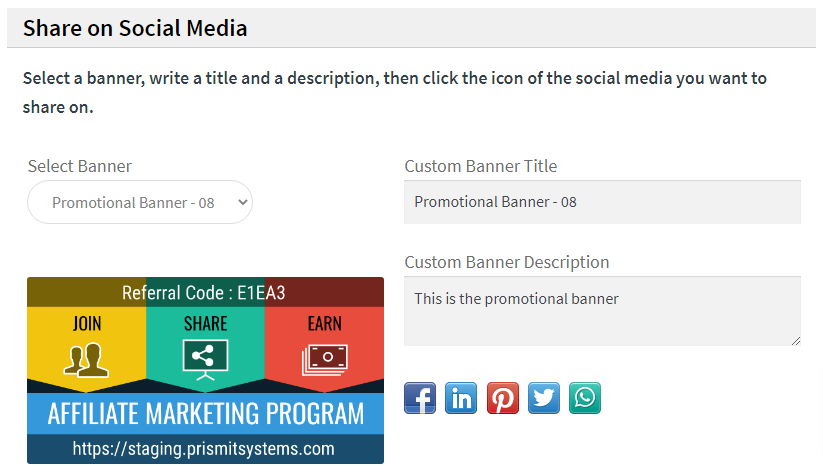
My Affiliates
This page will show the referral code of the logged in user, Total Available Credit of user and Number of users he/she referred on the top.
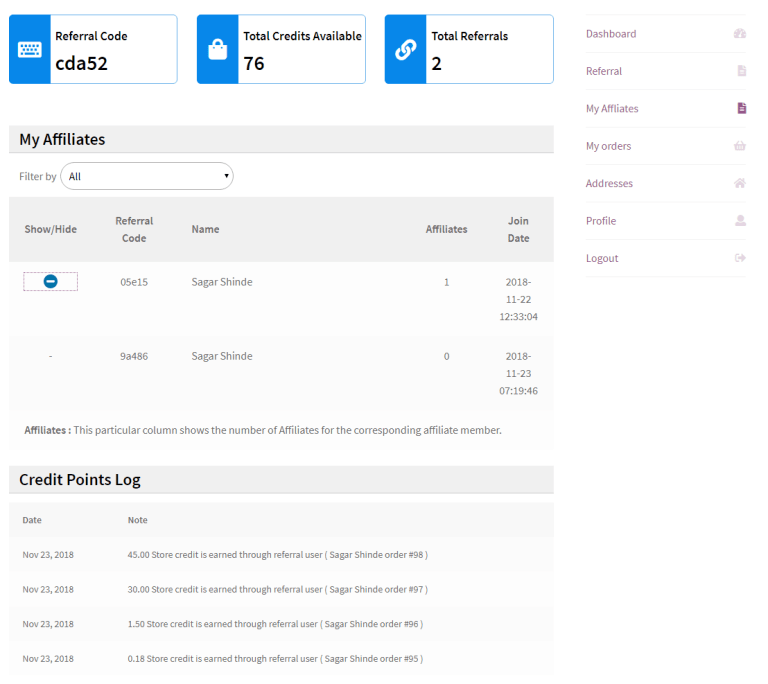
-
My Affiliates
- This section Displays the list of affiliates of logged in user.
- The list contains …
- Show / Hide : It will show or hide the affiliate users of the listed user. I.e. The list of users who joined the referral program under him/her.
- Referral Code : Referral Code of the listed user.
- Name : Name of the listed affiliate user.
- Affiliates : It shows the count of affiliate users of the listed user.
- Joining Date : Joining date of listed user.
-
Credit point logs
- This section shows the list of credit points logs. It shows how many points logged in user earned from orders placed by him/her or his/her affiliate users.
sers can redeem their earned points on the cart page. If a user has some credit points available, then, the system will notify user to redeem those available points before time runs out. If the user wishes to redeem the points then they can click on the “Redeem Now” link. That will reveal a form which will comprise of an input box to enter the number of points the user wants to redeem. The user can enter the number of points and click on the APPLY button to redeem them points. If the entered points are less than the available points, the respective amount will be deducted from the cart amount.
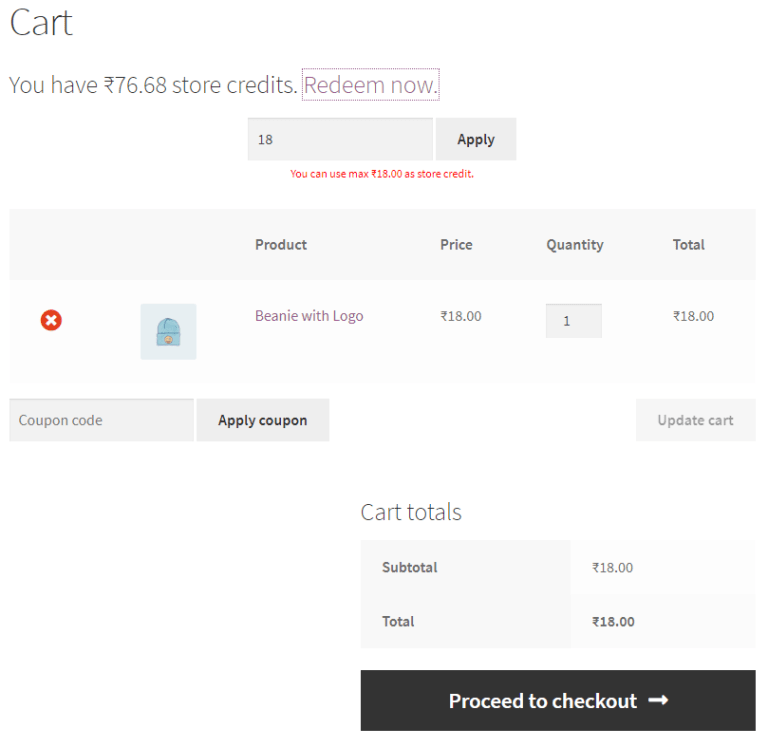
If the maximum credit limit is applied from the admin panel, it will show the number of points the user can redeem for a corresponding order.