Admin Settings
Lorem ipsum dolor sit amet, consectetuer adipiscing elit, sed diam nonummy nibh euismod tincidunt ut laoreet dolore magna aliquam erat volutpat. Ut wisi enim ad minim veniam, quis nostrud exerci tation ullamcorper suscipit lobortis nisl ut aliquip ex ea commodo consequat. Duis autem vel eum iriure dolor in hendrerit in vulputate velit esse molestie consequat, vel illum dolore eu feugiat nulla facilisis at vero eros et accumsan et iusto odio dignissim qui blandit praesent luptatum zzril delenit
article
-
We have provided some basic settings/configurations on the WooCommerce Default settings page.
-
WordPress Admin Dashboard → Woocommerce→ Settings.
-
On this very setting page, you will find a " Referral" tab. Click on that tab.
-
WooCommerce 3.3 or later

You will be able to see a screen as found on the image above. You will be able to configure various options from the screen above.
-
Global Store Credit (%) : You can enter this value in percentage here. The added value will be used as credit percentage for all of the products. If you have not added percentage for individual product or category, then, this percentage will be used to calculate the credit percentage. For example: Suppose, Customer B who has been referred by Customer A, has purchased an item for $1000.00. If the set value of Global credit percentage is 10%, then, Customer A will receive 10% of credit points on the purchase made by Customer A. So, he/she will get 100 credit points in his/her account.
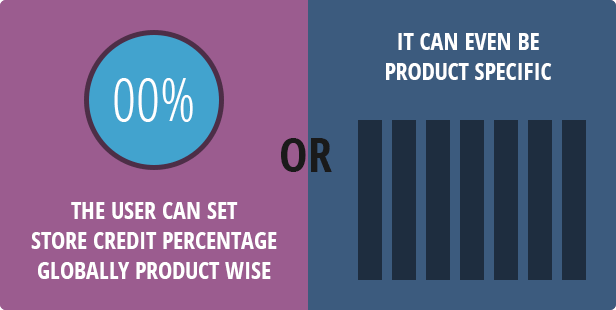
-
MWelcome Credit For : The plugin has an option to offer a few Welcome Credits for those who have joined the referral program. There are three major options to chooser from contextually –
-
Skip : If you do not wish to offer any welcome credit/s, then, you can choose this option.
-
All users : If you wish to offer welcome credits to each of the registered users (Already Registered or Newly Registered), then, you can choose this option. Note : Already registered customers can avail this credit if they have not purchased any items in the past. That means, if they have already made a purchase before joining the referral program, then they will not be entitled to avail them welcome credit/s.
-
New Users : If you wish to offer welcome credit/s only for those who have newly registered with the referral program then you can select this option.
-
-
Welcome Credit (%) : If you wish to offer different percentage for welcome credits, then you can enter the subsequent percentage here.
-
Credit Validity by period : Each credit points earned by the customers/referrers will come with an expiry. You can set validity period by months or years. For instance, if you set a 1 Year validity, then, the credits earned today will expire only after 1 year from the given date.
-
Notification Mail Time : Plugin has the ability to send through reminder emails to the customers/referrers, reminding them about their expiring points. You can set a time interval to send these reminders emails before expiration of them credit points. Say – you have selected 5. Then, a notification/reminder email will be sent 5 days prior to the date of expiration.
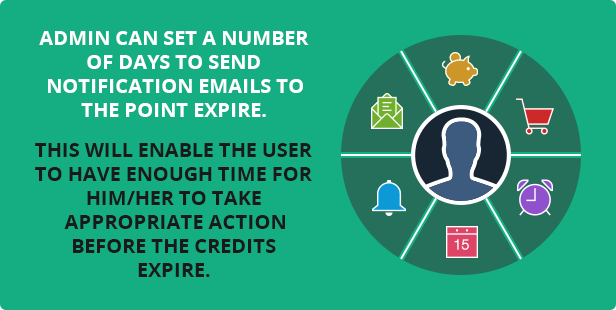
-
Monthly max credit limit ($) : The plugin has the ability for the store owners to be able to limit credit points. They can define a credit limit using this very option. Customers/referrers will not be entitled to avail more credits or supersede the pre-defined monthly credit limit.
-
Max Redemption (%) : Plugin has the facility to redeem any earned points while purchasing items from the store. Store owners can define limits on this redemption. E.g. If you set 50% max redemption then, customers/referrers will not able to redeem more than 50% from their available credit points.
-
Exclude products : If you do not wish to include a certain set of products as part of the referral program, you have the facility to select those products and they would not be a part of the referral program anymore and the customers/referrers will not able to receive any credit points on the purchase of these products.
-
Terms And Conditions Page : Terms and Condition are one of the most important aspects. Plugin has an option to select the Terms and Condition page from a list of already created pages. You can create a page via the WordPress Page Module and can list out custom terms and condition for a given referral program and then select that page as the Terms and Conditions page.
-
Auto Join : By default, all customers would need to manually join a given referral program and invite other users to join from the My Account page. However, if you set and activate the Auto join option, then, any customer who registers on the site will automatically be linked to the referral program.
-
Category Credit Preference : Plugin has the ability to define credit percentage even for categories. There might be a possibility of multiple categories for a single product and if the admin has configured different credit percentage for each subsequent category related to a corresponding product, may create a problem. In this case, by using this very option once can set preferences to avoid such situations. Given that, there are two options –
-
Lowest : If this option has been selected, then, the lowest value credit percentage among multiple categories will be used while crediting the earned points.
-
Highest : If this option has been selected, then, the Highest value credit percentage among multiple categories will be used while crediting the earned points.
-
We have introduced a Level based Credit System where a store owner can assign varied percentage for each level individually. The level based credit system can be enabled from the Advance Setting page of the plugin.
-
WordPress Admin Dashboard → Woocommerce → Referral
-
In this page, You can find various tabs related to plugin. Click on Advance Setting tab to configure additional settings
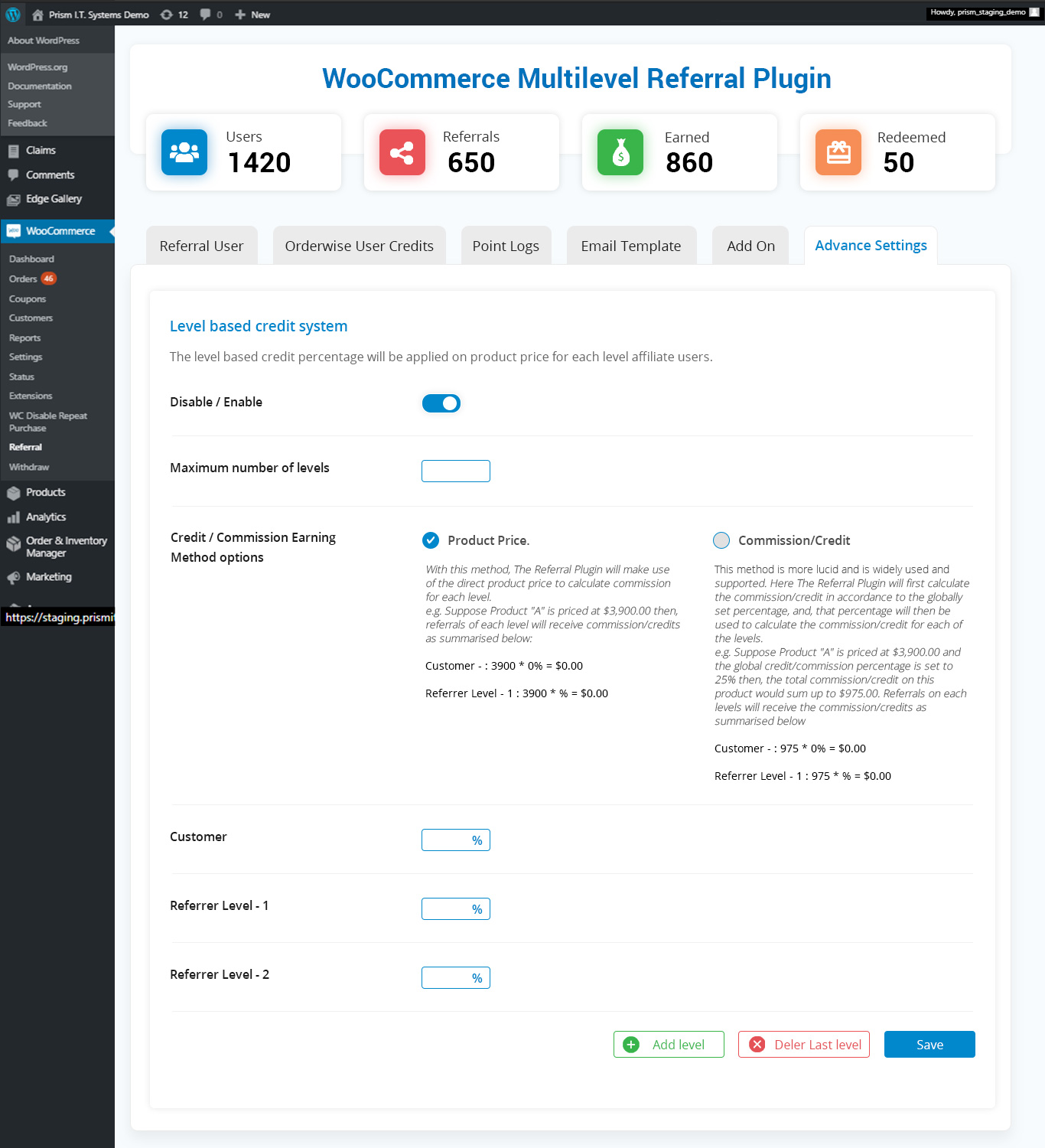
-
Enable / Disable : Via this option, a store owner can enable or disable the entire LBCs (Level Based Credit System). If the LBCS is disabled, the plugin will work on the Recursive Credit System by default.
-
Maximum Number of levels : This number shows the actual number of levels configured.
-
Credit / Commission Earning Method options : We are now providing two earning methods –
-
Product Price : With this method, The Referral Plugin will make use of the direct product price to calculate commission for each level.
Example: Suppose Product “A” is priced at $3,900.00 then, referrals of each level will receive commission/credits as summarised below:
- Customer – : 3900 * 10% = $390.00
- Referrer Level – 1 : 3900 * 10% = $390.00
- Referrer Level – 2 : 3900 * 05% = $195.00
- Referrer Level – 3 : 3900 * 03% = $117.00
- Referrer Level – 4 : 3900 * 02% = $078.00
-
In the above example, there are 4 levels, and credit percentage is set to 10%, 5%, 3% and 2% respectively. Also, the Plugin has an option to provide credit/commission to customers. For that matter, it is set to 10%.
-
Credit / Commission : This method is more lucid and is widely used and supported. Here The Referral Plugin will first calculate the commission/credit in accordance to the globally set percentage, and, that percentage will then be used to calculate the commission/credit for each of the levels.
Example: Suppose Product “A” is priced at $3,900.00 and the global credit/commission percentage is set to 20% then, the total commission/credit on this product would sum up to $780.00. Referrals on each levels will receive the commission/credits as summarised below
- Customer – : 780 * 35% = $273.00
- Referrer Level – 1 : 780 * 30% = $234.00
- Referrer Level – 2 : 780 * 20% = $156.00
- Referrer Level – 3 : 780 * 10% = $078.00
- Referrer Level – 4 : 780 * 5% = $039.00
-
In above example, first it calculates the total commission/credits which need to be distributed between all referrers and customers. The global percentage defined within the WooCommerce settings tab, is used to calculate these points. Then, the total points will be distributed in accordance to the set percentage for each levelled referrer and customer.
-
-
Add Another Level : This button helps to add another referral level along with the option to set percentage for that level.
-
Delete Last Level : This button will remove the last added level.
-
Save Changes : This button will save all the modifications done within the database.
Credit / Commission Earning Methods
Credit / Commission Earning Method options : We are now providing two earning methods –
-
Product Price : With this method, The Referral Plugin will make use of the direct product price to calculate commission for each level. Example: Suppose Product “A” is priced at $3,900.00 then, referrals of each level will receive commission/credits as summarised below:
- Customer – : 3900 * 10% = $390.00
- Referrer Level – 1 : 3900 * 10% = $390.00
- Referrer Level – 2 : 3900 * 05% = $195.00
- Referrer Level – 3 : 3900 * 03% = $117.00
- Referrer Level – 4 : 3900 * 02% = $078.00
In the above example, there are 4 levels, and credit percentage is set to 10%, 5%, 3% and 2% respectively. Also, the Plugin has an option to provide credit/commission to customers. For that matter, it is set to 10%.
-
Credit / Commission : This method is more lucid and is widely used and supported. Here The Referral Plugin will first calculate the commission/credit in accordance to the globally set percentage, and, that percentage will then be used to calculate the commission/credit for each of the levels. Example: Suppose Product “A” is priced at $3,900.00 and the global credit/commission percentage is set to 20% then, the total commission/credit on this product would sum up to $780.00. Referrals on each levels will receive the commission/credits as summarised below
- Customer – : 780 * 35% = $273.00
- Referrer Level – 1 : 780 * 30% = $234.00
- Referrer Level – 2 : 780 * 20% = $156.00
- Referrer Level – 3 : 780 * 10% = $078.00
- Referrer Level – 4 : 780 * 5% = $039.00
In above example, first it calculates the total commission/credits which need to be distributed between all referrers and customers. The global percentage defined within the WooCommerce settings tab, is used to calculate these points. Then, the total points will be distributed in accordance to the set percentage for each levelled referrer and customer.
The following table shows How effectively we can use these methods ?
Ideal percentage setting example for both the methods. |
|||
| Method 1 : Product Price | Method 2 : Commission / Credit | ||
| Product Price (A) | $4000.00 | Product Price (A) | $4000.00 |
| – | – | Global Credit Percentage (B) | 20% |
| – | – | Total Commission Amount (C) | = (A*B)/100
= (4000 * 20)/100 = $800.00 |
| Customer Credit Percentage (B)
= 5% |
= (A*B)/100
= (4000*5)/100 = $200.00 |
Customer Credit Percentage (D)
= 10% |
= (C*D)/100
= (800*10)/100 = $80.00 |
| Referrer Level 1 Credit Percentage (C)
= 10% |
= (A*C)/100
= (4000*10)/100 = $400.00 |
Referrer Level 1 Credit Percentage (E)
= 40% |
= (C*E)/100
= (800*40)/100 = $320.00 |
| Referrer Level 2 Credit Percentage (D)
= 8% |
= (A*D)/100
= (4000*8)/100 = $320.00 |
Referrer Level 2 Credit Percentage (F)
= 30% |
= (C*F)/100
= (800*30)/100 = $240.00 |
| Referrer Level 3 Credit Percentage (E)
= 5% |
= (A*E)/100
= (4000*5)/100 = $200.00 |
Referrer Level 3 Credit Percentage (G)
= 20% |
= (C*G)/100
= (800*20)/100 = $160.00 |
| Total Commission Distributed (F) | = B+C+D+E
= 200+400+320+200 = $1120.00 |
Total Commission Distributed (H) | = D+E+F+G
= 80+320+240+160 = $800.00 |
Akin to the global percentage settings, store owners can assign different percentage for categories. If the credit percentage has been defined for a category, then, all of the products under this category will come under and use the defined credit percentage to calculate the credit points for any customer who purchases the product under this category. Check the image below for reference.
-
Akin to the global percentage settings, store owners can assign different percentage for categories. If the credit percentage has been defined for a category, then, all of the products under this category will come under and use the defined credit percentage to calculate the credit points for any customer who purchases the product under this category. Check the image below for reference.
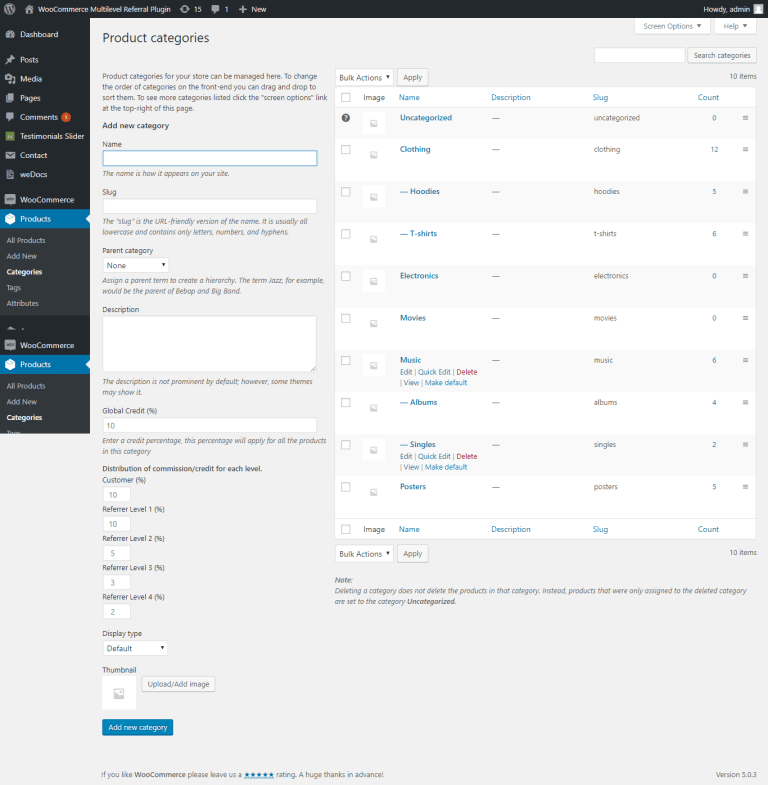
While adding/creating a product category, the plugin will provide an option to set global Credit percentage. In case the Level Base Credit System is enabled, then, all of the added levels will be displayed along with an option to add percentage.
-
Similarly, these options will be available while editing any given product category. Check the image below for a better understanding.
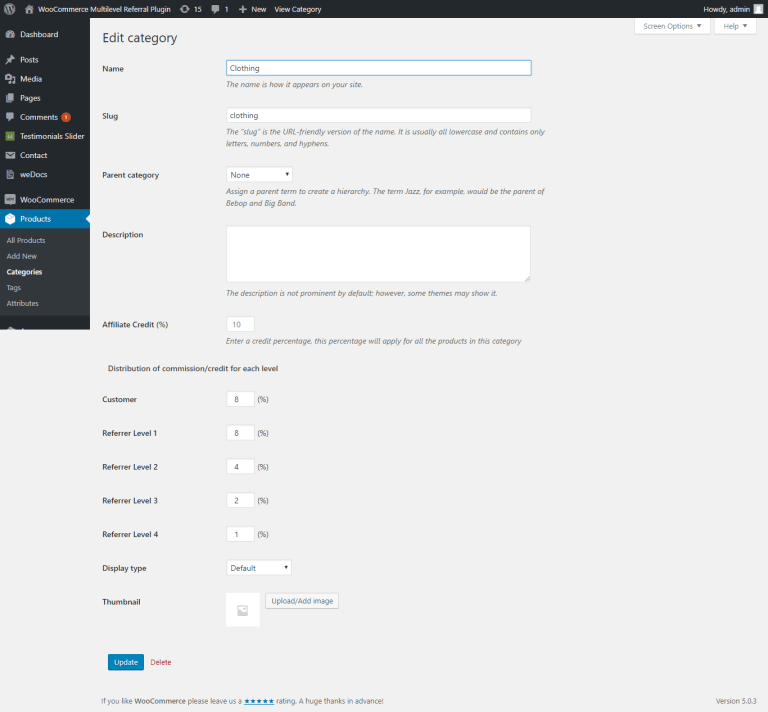
The plugin provides flexibility to define credit percentage on an individual product as well. A store owner can define credit percentage on each product or category individually, and globally. If the Level Base Credit System is enabled, then, it will have an option to add different percentage for each level.
.png)
While adding/editing the product, plugin adds another tab named “Referral”. You can open this tab by clicking it. This will result in an option to define global Credit percentage; and, if the Level Base Credit System is enabled, then, it will show all the levels added along with the option to define percentage.